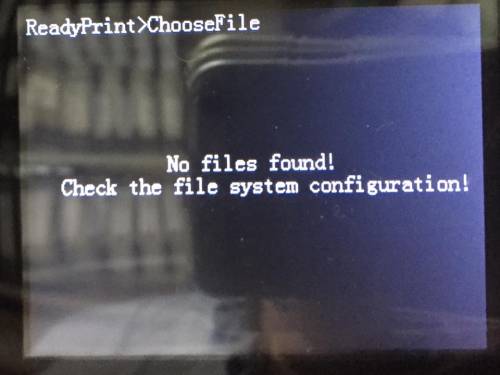Table of Contents
FAQ: Troubleshooting for JGAurora A5 & A3S
First Step:
- Check your cables are all FIRMLY pushed in! This is the cause of many many problems! Examine the connector plugs also, check that no wires are loose or coming out of the connectors.
- Is your printer freezing or stopping? Download the free software Pronterface (also known as Printrun). With this software, you can connect to your 3D printer and print gcode files from the computer. This software will show you the raw log out of the printer while printing, which is where any major errors are reported to. You can then search the error you see in google, or ask on one of the JGAurora support groups. See this page here for more info.
Still Stuck?
If you're still having problems after reading this page, come and join us in the JGAurora forum, or one of the JGAurora communities on facebook, and we can give you some help. Otherwise, you may want to contact JGAurora for help.
Problem: I cannot install JGCreat from the USB.
Solutions:
- Copy the installer file to your desktop first. The characters in the parent folder cause the problem.
- If you have lost your version, you can download files from the original USB here.
- We recommend you use the original Cura software instead of JGCreat. See this page for more information on setting up original Cura, and for some suggested printing settings.
Problem: My prints will not stick to the bed.
Solutions:
- Print the first layer slowly (10-15mm/s)
- Heat the bed to 65C
- Clean the bed surface with alcohol-based cleaner
Problem: The printer will not move, or will only move in one direction.
Solutions:
- You must “Home” all the printer axis, before trying to move.
- You may also want to check you have tuned your stepper drivers.
- Check for errors in pronterface.
Problem: Layer Shifting

- My prints are suffering layer-shifting during printing.
Solution:
Problem: Underextrusion, gaps in prints
Solutions:
- Underextrusion is typically a problem of the printer struggling to push filament. This can happen for several reasons.
- Too much friction in long Bowden tube: try lubricating the filament with a small amount of canola oil.
- Extruder cannot grip the filement: check that the gears in the extruder are not clogged with filament.
- Motor not receiving enough power: check the VREF on the extruder stepper driver
- Check you have set the correct filament width in your slicer, and correct nozzle width too.
Problem: Heating Problems with Nozzle or Heated Bed
- My printer is showing strange temperature readings.
- My Bed or Nozzle is not heating up.
Solutions:
- Check that all cable plugs are firmly and fully inserted.
- Still not working? Check this page for in-depth troubleshooting.
- Faulty temperature readings? Check this page too.
- Bed not heating? Check if your bed cable is damaged inside the drag chain.
- Bed still not heating? Check the Bed connector on the side of the bed is not damaged.
Problem: Noisy Printer
- My printer is making a juddering noise when I do a move function.
- Z Axis become stuck occasionally.
- Z axis doesn't move smoothly, it is jittery
Solutions:
- Check all axis are lubricated. Sewing machine oil is cheap, but PTFE based lubricant is better.
- Check all cables are plugged in firmly.
- Check all the grub screws on the motor pulleys and couplers are tightened.
- Check the X-axis is trammed parallel to the main printer frame.
Problem: Printer keeps rebooting when ever I try to heat the bed (or perhaps start a print).
- You may notice the printer restarts when starting a print, or perhaps when you preheat the bed
Solutions:
This problem can be caused by TWO different causes:
- If your printer has a drag chain, please see this article for details.
- If your printer has clips on the bed, these clips may be scratching the bed heating element (underside of the bed) and causing a short circuit. Remove the clips, and place two layers of electrical tape on the underside of the bed. Then place the clips back on.
Problem: Gap between nozzle and bed, can't level bed high enough.
- When you try to home the z axis, the nozzle is still too far away from the bed.
- You may find that you cannot loosen the bed screws far enough
Solutions:
- Rather than raising the bed up higher, you can actually lower the position of the Z-endstop so that the nozzle will settle in a slightly lower position.
- Inside the right column is a small white block with a switch on it. The switch is attached to the white block with two small screws. The white block is attached to the frame of the printer with two larger screws.
- By undoing the two larger screws, you should be able to adjust the vertical home position of the nozzle, to allow you to be able to properly calibrate your bed.
- There are two small holes in the black metal frame opposite those two screws. These holes will give you easier access to adjust these screws.
- Click on the photo to enlarge.
Problem: Noisy Extruder Motor
- The extruder motor is making a noise at intervals
- The extruder motor judders
- The extruder is extruding unevenly
Solutions:
- Level the bed (nozzle is hitting the bed affecting extrusion)
Problem: Beeping printer or Randomly stopping prints
- My printer is making a beeping sound at the start of the print, and then it stops.
- My printer is aborting prints randomly, but is not frozen.
- I've had my printer for a little while, and have done some good prints, and now I am having this problem.
Solutions:
- Check the filament sensor itself! On earlier models, the sensing tip can be worn down rapidly by filament, and after this has happened, you will need to replace or simply unplug the sensor to stop this error from occurring.
Problem: Randomly stopping prints and unresponsive LCD
Solution:
- Follow the troubleshooting on the heating problems page, and follow the instructions to check for errors using pronterface.
Problem: My printer is crashing the head or bed, it is not stopping at the end.
Solutions:
- Check that all cable plugs are firmly and fully inserted.
- Check all Endstops are working. Download pronterface, connect to printer, and check endstop function using GCode command M119.
Problem: The printer moves fine, but will not extrude plastic, or load filament
Solution: The extruder motor is disabled when the nozzle is cold. You must preheat the nozzle to above 190C before extruding or loading filament.
Problem: My prints are squished in the corner of the print bed
Problem: My prints are very weak and very porous, there are lots of little holes in prints.
Solution: Check you have selected 1.75mm filament width in JGCreat/Cura, under the printer Machine Settings.
Problem: My printer extruder a small amount of material before every print.
Solution: This is deliberate and helps to prime the nozzle before printing. See this page on start and ending GCode for how infomation on how to tweak and control this process.
Problem: My LCD is not turning on after flashing firmware, or I see white squares on the LCD.
Solution: See here.